Create Professional Images with AI: Your Easy Guide
Imagine a busy Sunday afternoon at a coffee shop. Freelancers, artists, and entrepreneurs are all working on their laptops. They are sipping cappuccinos and focused on their work.
One table stands out. A digital artist is making a beautiful poster. A person walks by and asks about the software. The artist smiles and says, "It's all AI."
What used to take hours is now easy with AI. This guide will help you understand AI image design. It will unlock your creative side.
AI makes creating professional images simple. It uses neural networks and machine learning. This means you can turn your ideas into great pictures easily.
Whether you're a pro or just starting, AI can change your work. Let's explore how AI can help you make amazing visuals.
Key Takeaways
- AI-powered image design makes creating professional images easy.
- Neural networks and machine learning are key to AI image creation.
- These technologies are for everyone, not just experts.
- AI tools make your creative work better and faster.
- This guide will teach you the basics and how to start with AI image creation.
Introduction to AI Image Creation
Artificial intelligence has changed graphic design a lot. It lets both pros and hobbyists make amazing visuals. You can try new things and make your projects better with AI.

AI can learn from lots of data and make art that looks real. It can make detailed landscapes or patterns. AI tools can turn simple ideas into beautiful art.
To see how AI enhances images, let's look at some examples:
- Automating mundane tasks: AI does tasks like resizing and color correction. This saves time for more creative work.
- Creating unique designs: AI makes truly special designs. You can avoid using the same old templates.
- Enhancing existing images: AI can make details clearer, change lighting, and fix old photos. It makes your images look new again.
AI is used in many ways in image creation. People in different fields use it to make new things in visual art. You can use AI for concept art, marketing, or just to be creative. AI helps make your ideas come to life.
Now, let's move on to how to use AI for making images. Remember, there are lots of possibilities. Every step you take will help you learn more about AI.
How to Generate Professional-Quality Images with AI: Step-by-Step Guide
Welcome to the exciting journey of creating professional images with AI. This step-by-step AI image creation guide will teach you how to use AI to make stunning visuals. You'll learn from picking tools to setting up your space and making amazing image ideas.
Selecting the Right AI Tools
The first step is to pick the right tools. Look at platforms like Adobe, DeepArt, and DALL-E. They have features for all skill levels. Make sure they have lots of images, easy-to-use interfaces, and good customer help.
- Adobe Sensei: A popular choice for its integration with Creative Cloud and versatile capabilities.
- DeepArt: Known for its sophisticated neural networks that transform photos to look like famous artworks.
- DALL-E: Offers groundbreaking image synthesis from textual descriptions, ideal for creative experimentation.
Setting Up Your AI Environment
Next, set up a good environment for AI image editing. This means installing software, checking your computer's specs, and setting up for the best performance.
- Install and Update Software: Start by downloading and installing your chosen AI tools. Make sure they're the latest versions for new features.
- Check System Requirements: Make sure your system can handle the tools, mainly in RAM, GPU, and processing power.
- Configure Settings: Change settings like file paths, image resolution, and default save locations to make your work easier.

Generating Initial Image Concepts
Now, it's time to start making images! Begin by trying out different prompts or uploading base images. See how the AI makes new ideas. This is all about exploring and finding out what AI can do.
Here are some tips to help you:
- Experiment with Prompts: Try different text prompts to guide image generation in unique directions.
- Blend Images: Mix elements from multiple images to create a cohesive new design.
- Refine Incrementally: Take initial outputs and refine them further using the AI's editing tools.
AI Image Editing Techniques
AI image editing has changed how we work with pictures. It makes it easier to make our pictures better. Learn how to use AI to make your pictures look professional.
Fine-Tuning Generated Images
Sometimes, pictures need a little extra touch. Here's how AI can help:
- Detail Enhancement: Make AI pictures look more real by tweaking textures and details.
- Color and Tone Adjustment: Change colors and tones to focus on what's important and set the mood.
- Removing Artifacts: Get rid of unwanted stuff that shows up in AI pictures.
- Background Editing: Change or remove backgrounds to fit your project better.
Advanced Editing Tools and Features
Discover advanced AI tools to make your pictures even better. These tools are powerful:
- Neural Filters: Use AI to add cool effects and changes quickly, saving time.
- Automated Masking: Remove objects from pictures easily and fast, unlike old methods.
- Content-Aware Fill: Fill gaps or remove objects smoothly by analyzing the picture.
- Style Transfer: Mix the style of one picture with another for amazing effects.
With these tools, AI image editing can do more than just improve pictures. It can change how you create. By tweaking AI pictures, you can make visuals that grab attention and inspire.
Utilizing AI for Image Enhancement
There are many tools to make images better with artificial intelligence. AI can make your pictures clearer and more detailed. It can also change colors and add styles to your images.
Topaz's Gigapixel helps make photos bigger without losing quality. It uses deep learning to guess missing pixels. This is great for professional photographers who want their work to look perfect.
Adobe's Photoshop Firefly uses AI to make images better. It has tools for changing lighting and texture. Firefly makes it easy to create your vision with little effort.
Divi AI is a big help for web designers. It makes websites look good without needing to edit photos for hours. Divi AI is easy to use, even if you're new to AI.
Using AI to make images better is very helpful. It saves time and makes your work look amazing. Try using these tools to make your pictures even better.
Showcase and Export Your AI-Generated Art
Creating stunning visuals with AI is just the start. To really make an impact, you need to know how to show and share your art. This part will help you choose the best formats for AI art and share your work well.
Choosing the Best Formats for Different Uses
Each platform and media needs different file formats. This ensures your art looks great and works well. Here are some formats and their uses:
- JPEG: Great for web and digital use because it's good quality and not too big.
- PNG: Best for images that need to be transparent and keep their quality.
- SVG: Ideal for vector graphics. Your images will stay sharp no matter how big they are.
- TIFF: Perfect for high-quality prints and serious work.
Sharing and Showcasing Your Work
Now you know the best formats, let's talk about sharing AI-generated visuals. Here are some tips for showing off your art:
- Social Media: Use Instagram, Pinterest, and Facebook to reach lots of people. Use the right hashtags and keywords.
- Online Portfolios: Sites like Behance, Dribble, and blogs are great for professionally showing your art.
- Print Media: For prints, make sure your images are in the right format and resolution. Galleries and exhibitions are good for showing your art in person.
- Collaborations and Competitions: Join online forums, contests, and projects to get seen and get feedback.
Conclusion
Let's end this AI image guide by looking back. We've learned a lot about AI and making images. You now know how to make professional images easily.
We talked about picking the right tools and setting up your space. We also learned how to make your images better. Now, your images are ready for any job.
You're ready to try new things and be creative. AI makes it easy for everyone to create. Whether you're a pro or just for fun, you can make your ideas come true.
Keep exploring and being creative. AI has a lot to offer. Your journey with AI images is just starting, and there's so much to do.
FAQ
Q: What is AI image creation?
A: AI image creation uses artificial intelligence to make pictures. It uses special networks to create images with little help from humans.
Q: How can AI enhance the quality of my images?
A: AI can make your images better. It can fix the picture's sharpness, colors, and remove noise. It also adds special effects to make your images look great.
Q: What AI tools are best for generating professional images?
A: Top AI tools for pro images include Adobe Photoshop's AI, DeepArt, and Artbreeder. They help with making and editing images.
Q: How do I get started with AI image creation?
A: First, pick the right AI tools for you. Then, set up your workspace. Start making images and follow a guide to learn.
Q: Can AI tools be integrated with other design software?
A: Yes, many AI tools work with Adobe Creative Suite. This makes it easy to mix AI-made parts with your own edits.
Q: How can AI improve my editing process?
A: AI makes editing easier by doing boring tasks for you. It also gives smart tips and advanced tools to make your images look perfect.
Q: What formats should I use to showcase my AI-generated art?
A: Choose formats based on where you'll show your art. Use JPEG or PNG for the web. For print, try TIFF or EPS. Pick formats that keep your art looking good.
Q: How can I share my AI-generated images?
A: Share your images on social media, online portfolios, and galleries. Make sure they're in the right format and size for where you're sharing them.




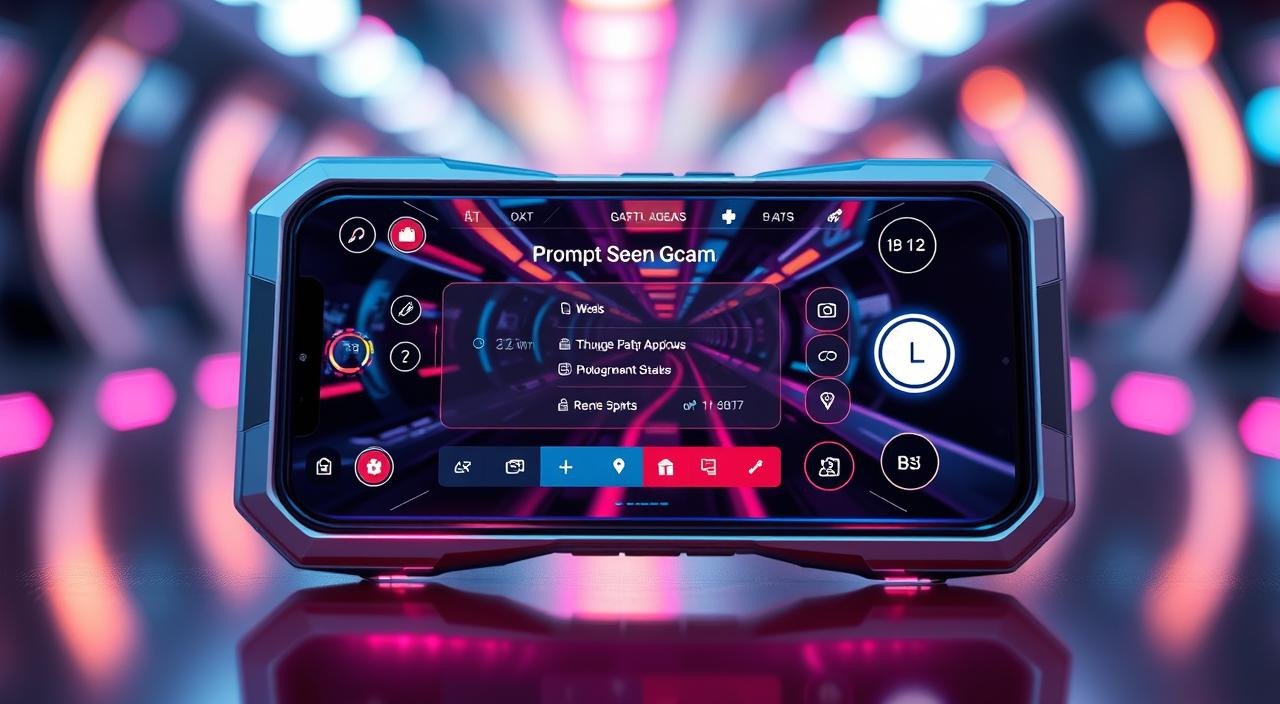


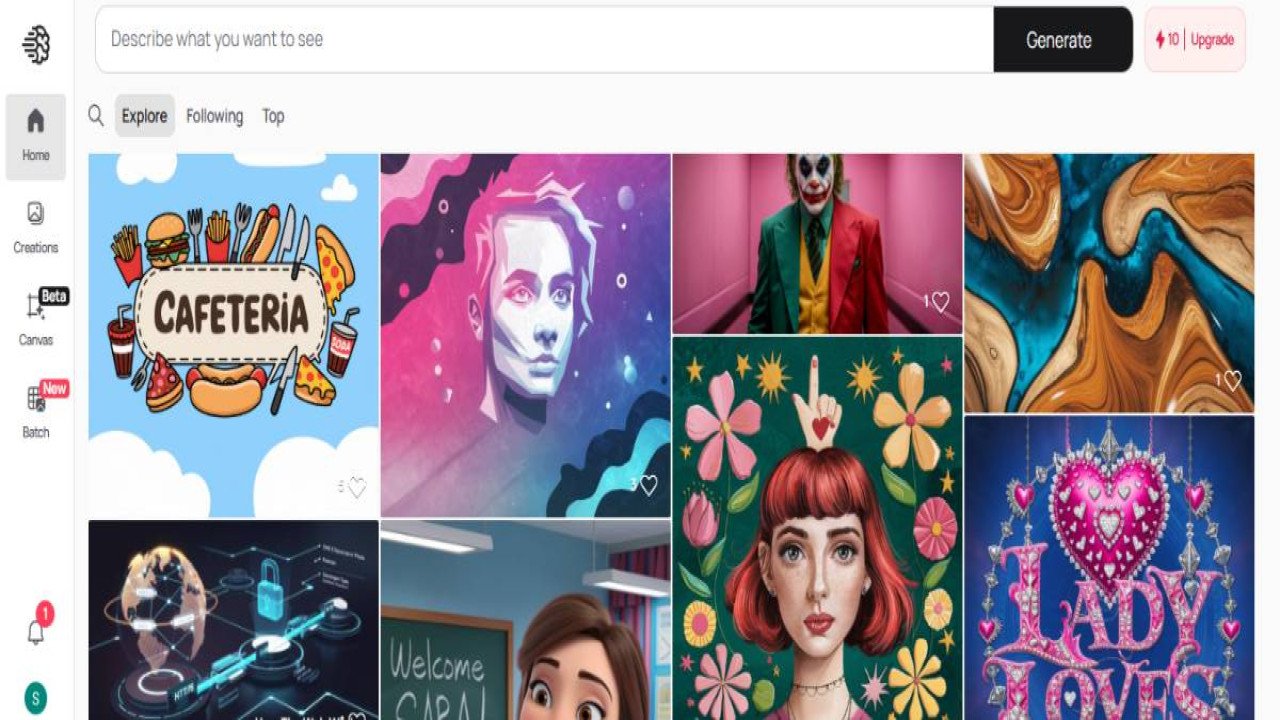


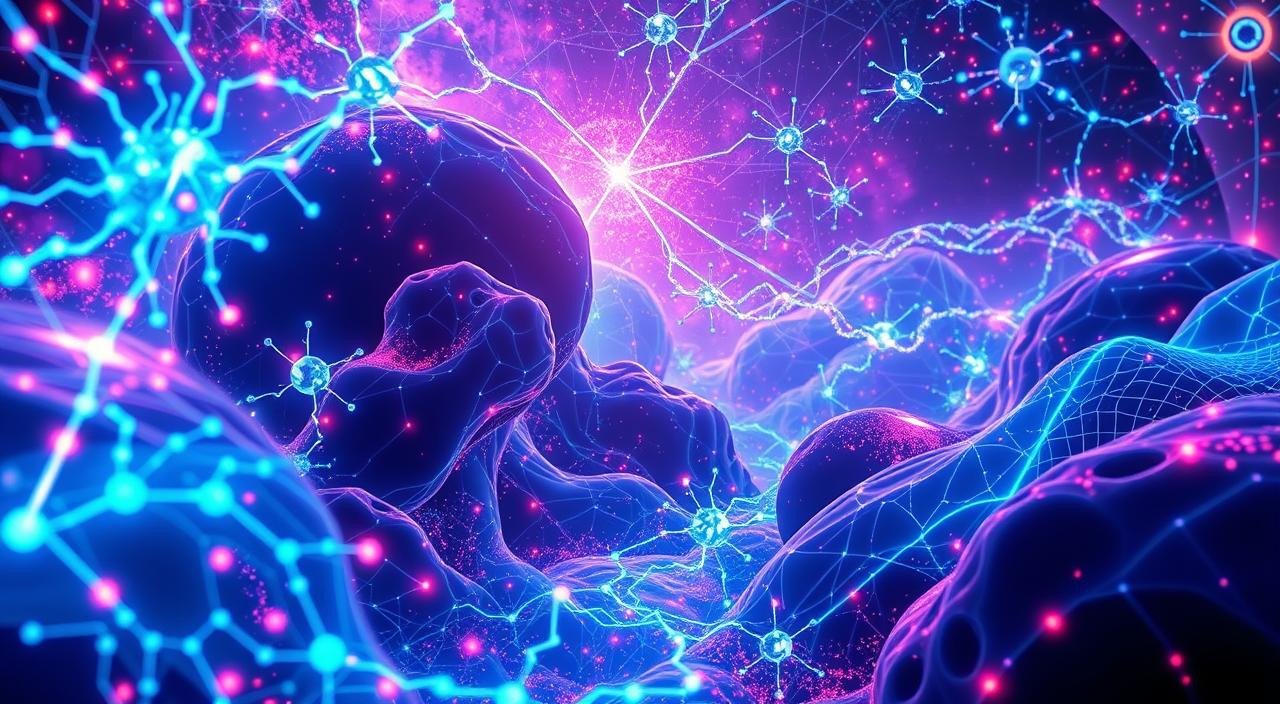
Comments (0)
No comments found